Digital literacy is a term that has gained currency with the rise of digital technologies. For the literacy and numeracy teacher it adds another level for learners to negotiate in making sense out of the myriad of visual, auditory and intellectual typologies that exhibit our capacity to operate independently and individually.
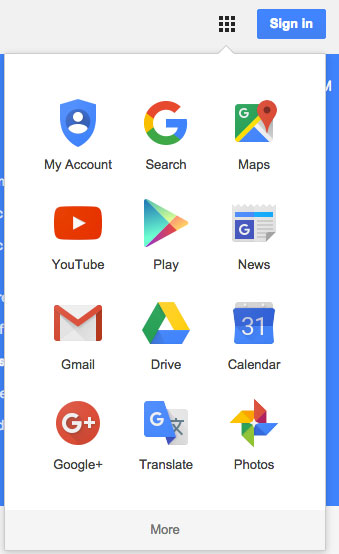 While times are changing, many teachers in all areas of VET shy away from the use of digital technologies with their learners through a mixture of their own anxiety and a misunderstanding of the ubiquitous nature of digital communication. In my own practice I was happy to stay a step ahead of students when introducing various digital tools so long as it’s use reflected some core plank of the curriculum being delivered with learners. It made for some anxious moments but it helped in students seeing me as a learner too. So grab the basics on your own, plan a purpose for each tool and give it a go. Start with the task and teach the technology as students engage with their response.
While times are changing, many teachers in all areas of VET shy away from the use of digital technologies with their learners through a mixture of their own anxiety and a misunderstanding of the ubiquitous nature of digital communication. In my own practice I was happy to stay a step ahead of students when introducing various digital tools so long as it’s use reflected some core plank of the curriculum being delivered with learners. It made for some anxious moments but it helped in students seeing me as a learner too. So grab the basics on your own, plan a purpose for each tool and give it a go. Start with the task and teach the technology as students engage with their response.
Digital literacy, for me, is essentially about publishing the self through everyday tasks and identity expression, the capacity to store and reuse digital content scoured from the internet, to critically appraise and unpack the language and symbolism used in a variety of online multimedia.
I think that the following components are key aspects for developing digital literacy:
- Curate – Collect information from the web
- Organise – Categories information collected by topics or collections
- Evaluate – Clarify a resource for its accuracy and usefulness for purpose
- Share – Recognise informal learning occurs through shared digital content
- Participate – Having an opinion or idea. Communicating with others online via sharing, publishing or direct text or voice content.
- Connect – Communicate with and share information with individuals or groups online
Of course, for many of the more social aspects of digital literacy listed here, your initial practice would be to consider the classroom participants as “the world” where they can safely begin to use various personal productivity tools before embarking on strategically connecting with information or outside users based on their own interests or the broader classroom themes teachers are pursuing.
Google provides learners with a range of tools on the one log in to support many of the objectives for consolidating literacy skills with learners.
- Email – send and receive messages, address book.
- Calendar – create endless calendars, share with others or be added by others
- Google Documents – online work processing , spreadsheets and presentations.
- Google Drive – cloud file storage for all digital documents
- Maps – Search for locations as well as create and label customised maps with added text labels and images
- YouTube – Search for videos, subscribe to channels, save and create playlists
- Blogger – Create own online journal.
Google gives great flexibility depending on your infrastructure situation – available through the web, there are also apps for all smartphones and tablets. Using Google helps to entrench personal productivity skills that they can continue to use long after their learning with you has concluded.
Lets take a look at the more common features that come with a Google account once a learner has set up a personal account. The list is overwhelming but tools can be chosen for specific purposes or needs within your curriculum so that their use is built into their day-to-day work.
The easiest way to get started is to create a Gmail account at https://www.google.com.au/. Once a Gmail account is created learners have access to all the other Google tools attached to their account by clicking on the nine squares icon in the top right hand corner.
Gmail (Connect)
Start here to help learners understand how to connect with others using email, which is the cornerstone of sharing in all the other Google tools. Learners can create simple folders to store various message types (family, learning) as well as assemble address books.
Find out more at https://support.google.com/mail/?hl=en#topic=3394144
Calendar (Organise and share)
Calenders can assist learners to organise time and commitments. They can share their calendars or specific events with each other at the level of viewer and or editor.
Calenders can also be used to:
- Document activities and tasks on particular days, or during work placements.
- Share important dates with learners, for example holidays, due dates for tasks, birthdays and project milestones.
- Set reminders for important dates, 10 minutes, 1 day or a week in advance with notifications coming by email or text message.
Find out more at https://support.google.com/calendar/answer/2465776?hl=en
Using Google Documents (Participate, Connect, Share, Evaluate)
With Google documents, your learners can easily create, share, and edit documents online. Tied to Google documents is Google Drive, an online file cloud storage area where learners can store and organise their documents into folders.
Here are a few specific things you can do using Google documents with your learners:
- Upload Microsoft Word, OpenOffice, RTF, HTML or plain text documents, create documents from scratch, and download online documents
- Edit documents online simultaneously with other learners, and invite learners to view them. Learners can share documents with other Google users in your class, choosing whether to extend sharing rights to editing or viewing documents.
- Keep track of who made changes to a document and when, and roll back to any version. This is terrific for keeping track of individual responses in group writing projects.
- Learners can comment on sections of text they select. If sharing a document others can see and respond to comments made.
- Publish documents online to the world, as webpages or post documents to your blog.
- Email your documents out as attachments.
- Submit written assessments as shared files with their trainer.
- Organisations also use Documents to share and work together on a range of administrative and managerial tasks, too.
Find out more at https://www.google.com.au/docs/about/
Google Drive (Organise)
All documents created with Google Documents are automatically stored in Google Drive, the cloud file storage component of Google. Other files not created with Documents such as images, audio and video can be stored and shared if required by others. Each file has its online unique URL that if shared and made public can be viewed by others online. Learners can created folders to store and organise their learning files, assessments and other documents they have had shared with them or downloaded.
Find out more at https://support.google.com/drive/answer/2424384?hl=en
YouTube
The largest video sharing site in the world, YouTube gives learners the capacity to upload their own videos and share with the world. A good place to start here is to encourage learners to subscribe to channels of interest and to save for later viewing videos they find. Learners can also create playlists of videos and share them with others by URL. This is a good way for teachers to also collate and share with learners video by either their blog, group or by email.
Find out more at https://support.google.com/youtube/answer/4489286?hl=en and also https://support.google.com/youtube/answer/4489417?
Blogger
Each Google account has a blog attached to it that only commences once the learner has created a name and activated. Blogs can be used as a portfolio of a learner’s work, a journal, a record of group work or a place to publish their writing. Images can be added along with video or audio embedding from YouTube, SoundCloud, Slideshare etc.
People can “follow” the blog and be notified once the learner has created a new “post”. Blogs can also be used by teachers to provide guidance on each sessions tasks, provide links for learners to curate and pose guide questions to provide context for any readings or video provided.
Google also provide Google Groups if you wanted to provide a private group space for your learners. Similar to blogger, it also allows discussions between group members.
Find out more at https://support.google.com/blogger/answer/1623800?hl=en
Finally Google Photos images provide learners with a way of storing and if required sharing their own images online. You can learn more at https://support.google.com/photos/answer/6220402?hl=en
Google storage is very generous with 15 Gigabytes of online storage space across each of the tools. Your learners will be well set up once they have spent time with you working through the right tools from the suite for their purpose, however at a minimum you could concentrate first on Email, Calender and Google Docs.
Perhaps the only thing missing is a web content curation tool to easily capture and share items collected from the web. Take a look at Pinterest for a good visual alternative for learners to collect and share online resources.
Google is not just for learners. Organisations can also benefit from the collaborative tools for sharing information, keeping all in the loop and drafting policy and other key administrative documents.

0 Comments